BETA
Dimensions
All measures in inches
Front view
Top view
TIP 1 VON 15
MANUAL
These tips will show you how the configurator works and help you create your outdoor kitchen. Click on the arrow > to read the next tip.
TIP 2 VON 15
START NOW!
Click on the plus sign & start the configuration of your outdoor kitchen.
TIP 3 VON 15
CHOOSE A PRODUCT
After you have clicked on the plus sign, the product list opens on the right. Select the G32 there, for example, to start your configuration.
TIP 4 VON 15
CHOOSE A VARIANT OF THE PRODUCT
The product you have added is available in several variants. Click on the variant you want in the product list.
TIP 5 VON 15
EXPAND YOUR OUTDOOR KITCHEN
Click on the product to which you want to add further products. The plus signs show you in which direction you can expand your outdoor kitchen. Click on plus & go on!
TIP 6 VON 15
WHAT'S NEXT?
Select the next product from the product list that you want to integrate into your outdoor kitchen.
TIP 7 VON 15
ICONS
By clicking on a product in the configuration, 3 icons appear below the product. You can use these to: delete the selected product, change the variant or receive more information.
TIP 8 VON 15
PREVIEW MODE
Take a closer look at your outdoor kitchen. To do this, slide the 360° toggle to the right.
TIP 9 VON 15
LEAVE THE PREVIEW MODE
Keep working on your outdoor kitchen - just slide the 360° toggle to the left and you can go on!
TIP 10 VON 15
BUY THE OUTDOOR KITCHEN
Ready to buy? Check your product selection and add it to the shopping cart with one click. Still not satisfied? No problem, just close the list and continue configuring.
TIP 11 VON 15
SHARE WITH THE WORLD
Share your configuration with friends and family via email or WhatsApp. Or send it to yourself.
TIP 12 VON 15
FULL SCREEN MODE
Configure or view your outdoor kitchen in full screen mode.
TIP 13 VON 15
AUGMENTED REALITY
Thanks to the AR function, you can get an idea of how your Otto Wilde Platform would look like in your garden. Please note: The AR function is only available on your smartphone.
TIP 14 VON 15
HELP
You are stuck? No problem, just take another look at our tips by clicking on Help at the bottom right.
TIP 15 VON 15
CUSTOMER SERVICE
Do you have further questions about your configuration? Then feel free to contact our customer service!